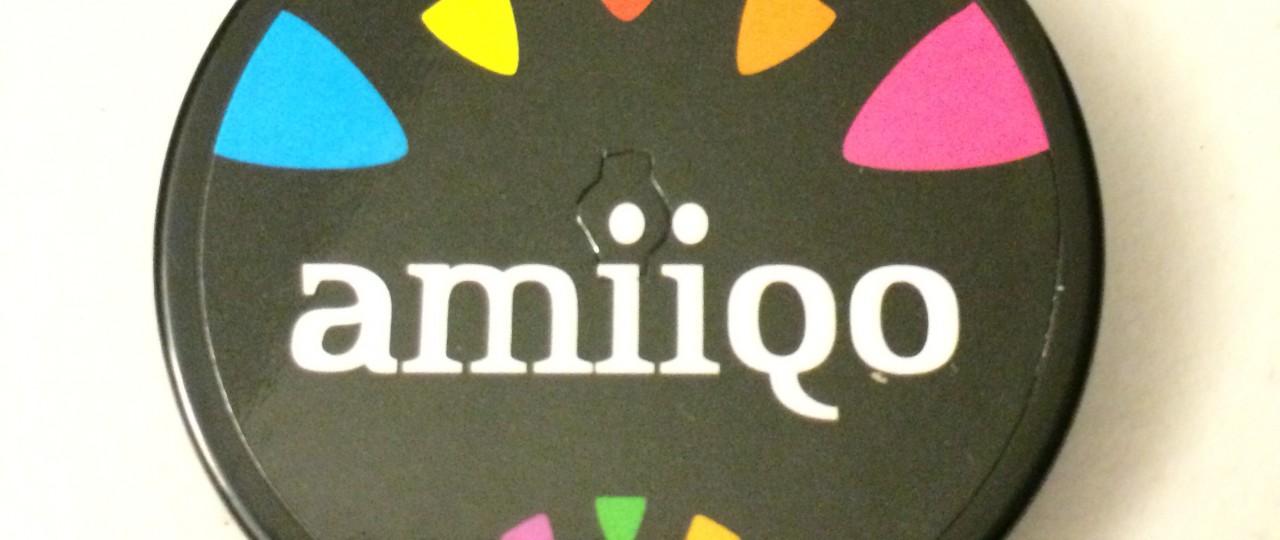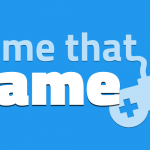Amiiqo: Amiibo Emulator Review
If you’ve been collecting Amiibo figures for any length of time then you’ve probably run into the same issues I have: a larger collection is difficult to transport, they store data for only 1 game at a time, and there’s no way to roll back data from an Amiibo that’s picking up bad habits in Super Smash Bros. Now there is a solution with the new Amiiqo device.
What is the Amiiqo?
 The Amiiqo is a small device, about the size of an Amiibo’s base, that can store the data of up to 200 Amiibo figures and emulate their function. Think of it as a flash cart for Amiibo. Currently, you need an Android app to transfer data to and from the Amiiqo, but they’ve just recently announced that a USB adapter will be available soon. Note: as of writing this review, I do not have a USB adapter available to test with, but I will post an update as soon as I do.
The Amiiqo is a small device, about the size of an Amiibo’s base, that can store the data of up to 200 Amiibo figures and emulate their function. Think of it as a flash cart for Amiibo. Currently, you need an Android app to transfer data to and from the Amiiqo, but they’ve just recently announced that a USB adapter will be available soon. Note: as of writing this review, I do not have a USB adapter available to test with, but I will post an update as soon as I do.
The Cosmetics
 The Amiiqo’s has essentially the same shape as an Amiibo’s base, but is just a little bit shorter. On top is a sticker with the “Amiiqo” branding. On the front-side there is a small button (used for switching banks) which feels a little flimsy; it just has a bit too much play.
The Amiiqo’s has essentially the same shape as an Amiibo’s base, but is just a little bit shorter. On top is a sticker with the “Amiiqo” branding. On the front-side there is a small button (used for switching banks) which feels a little flimsy; it just has a bit too much play.
 From the bottom you can see there is a circular hole going straight-up through the device; I’m not sure what this is for but it definitely looks intentional. Overall, the disc feels pretty solid.
From the bottom you can see there is a circular hole going straight-up through the device; I’m not sure what this is for but it definitely looks intentional. Overall, the disc feels pretty solid.
Test Setup
I reviewed the Amiiqo using version 1.2 of their Android app with the following devices:
- Nexus 6 (5.1.1)
- Nexus 9 (5.1.1)
- Samsung Galaxy Nexus (CM 12.1)
Getting Started
To get started you’ll need to download and install the Amiiqo Android app from the developer’s website. You may need to enable “outside sources” on your device in order to install the app as it is currently not distributed through the Google Play store or any similar service. Note: I’m testing with the app version 1.20.
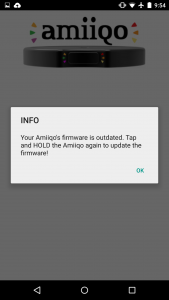 Once you start up the app, you may be hit with a prompt to update the firmware on the Amiiqo (this should be a good indication of being future-proof), but this is as simple as clicking “OK” and scanning the Amiiqo.
Once you start up the app, you may be hit with a prompt to update the firmware on the Amiiqo (this should be a good indication of being future-proof), but this is as simple as clicking “OK” and scanning the Amiiqo.
That’s all there is to it. On to the next section.
The Amiiqo App
First, let’s go over what you can do with a standard Amiibo. When you scan in a regular Amibo, it will give the option to dump the Amiibo’s data to your Android device. Once you select this option, tap the Amiibo to your Android device and it will notify you that the data has been dumped to a “.bin” file.
For me it saved the bin file to the SD Card directory, and I couldn’t find any option to change the default location; hopefully this will be available in a later version. I recommend renaming these bin files immediately as they’re just a string of nondescript random numbers that would eventually otherwise clutter your Android device.
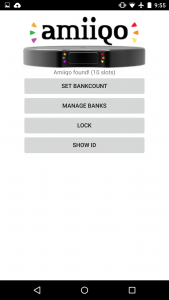 Now let’s take a look at scanning the actual Amiiqo device. When you scan in the Amiiqo, you’ll be presented with a few options:
Now let’s take a look at scanning the actual Amiiqo device. When you scan in the Amiiqo, you’ll be presented with a few options:
- Set Bankcount
- Manage Banks
- Lock
- Show ID
Set Bankcount allows you to set the number of available spots (or banks) where you can store Amiibo data on the Amiiqo – essentially how many Amiibo figures you can store. This can be set anywhere from 1 to 200, but realistically you’ll be keeping this at the lower end (you’ll see why later in my review.) After updating this value, you’ll need to scan your Amiiqo to save the change.
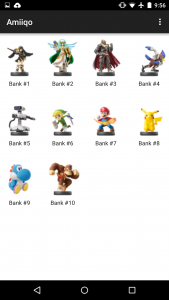 Manage Banks let’s you import bin files (created from dumping data from an Amiibo) into each available bank. Once you’ve selected a file you’ll need to scan your Amiiqo to write the data to the device. I’ve had this not work a couple of times, but it’s simply a matter of selecting the bin file again until you get a “successful write” confirmation message.
Manage Banks let’s you import bin files (created from dumping data from an Amiibo) into each available bank. Once you’ve selected a file you’ll need to scan your Amiiqo to write the data to the device. I’ve had this not work a couple of times, but it’s simply a matter of selecting the bin file again until you get a “successful write” confirmation message.
Lock essentially puts the Amiiqo into a mode where it functions identically to an Amiibo. You don’t need to lock it in order to use Amiiqo on a Wii U or 3DS. Instead, this special mode is used to be able to dump the data from the Amiiqo to a bin file, just as you would a standard Amiibo.
Once you’ve locked the Amiiqo, you’ll have an option to unlock it again. At first this seemed a bit tricky as the instructions weren’t clear to me. Once you select the “Unlock” option, hold the Amiiqo to the Android device until you hear the NFC connected sound (make sure your phone’s ringtone volume is up, and not just the application volume.) Once you hear the sound, hold down the button on the Amiiqo until you see the confirmation that unlock is complete.
Show ID simply displays a serial number unique to your Amiiqo. This is currently being used for identification in the early-adopter offer that Amiiqo is running.
Using the Amiiqo
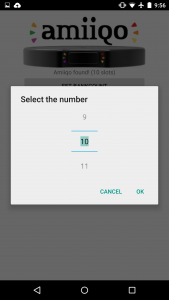 Once you have all your banks set you can scan your Amiiqo the same way you scan your Amiibo. As I said before, the Amiiqo can hold up to 200 Amiibo figures, but the problem with that comes down to switching. There isn’t any kind of indicator to let you know what bank is currently the selected one. To switch banks you hold down the button on the Amiiqo as you scan it with your Wii U/3DS. This works great, but can you imagine being on the 2nd bank and trying to cycle through 200 banks to get back to the 1st one?
Once you have all your banks set you can scan your Amiiqo the same way you scan your Amiibo. As I said before, the Amiiqo can hold up to 200 Amiibo figures, but the problem with that comes down to switching. There isn’t any kind of indicator to let you know what bank is currently the selected one. To switch banks you hold down the button on the Amiiqo as you scan it with your Wii U/3DS. This works great, but can you imagine being on the 2nd bank and trying to cycle through 200 banks to get back to the 1st one?
Switching banks works great and you get used to it really quickly. The only issue I’ve seen so far is when you finish a fight in Super Smash Bros Wii U with multiple Amiibo banks and it asks you to scan them to save the data back to the Amiibo. The Wii U seems to do 2 scans, the first one to determine which Amiibo is being scanned and the 2nd to actually do the writing. This caused a problem while holding down the Amiiqo button because it would switch ahead 2 banks and report that the Amiibo is not the correct one. I was able to get around this by pressing the Amiiqo button as quickly as possible so that it was only triggered by the 1st scan. Other than that, I haven’t had any issues switching banks.
Other Uses
One neat thing I found is for people who are trying to unlock everything in Super Smash Bros. If you set up a battle with an Amiibo (or 8) you know they’ll start collecting equipment, gold, etc. Once you scan your Amiibo to collect this loot, it will be removed from the Amiibo’s data. With Amiiqo, you can make a dump before you redeem the treasure and then restore it back after you’ve collected the treasure. With this method I was able to get a lot of gold in a really short amount of time.
In the future I hope that they’ll have the same “cheating” ability that Datel’s Action Replay Powersave for Amiibo has, but I know this isn’t their initial goal, it would just be a nice to have feature.
Conclusion
 If you’re serious about training Amiibo in SSB, or are just collecting them and want to keep the originals safe, then you need to get an Amiiqo. Now that the price has been lowered, there really isn’t any reason to hold out. The Amiiqo is simple to use, works great, and you can manage as many backups as you want.
If you’re serious about training Amiibo in SSB, or are just collecting them and want to keep the originals safe, then you need to get an Amiiqo. Now that the price has been lowered, there really isn’t any reason to hold out. The Amiiqo is simple to use, works great, and you can manage as many backups as you want.
Find out more about Amiiqo as well as where it can be purchased at Amiiqo.com.
Let me know if you pick one up and what your experience has been with it.